There are 5 ways to upload inventory in the portal. It is important that these updates occur daily or at a minimum weekly in order to provide accurate information to our customers.
- Made to Order products do not need to update inventory.
- It is important that Discontinued Items are updated in a timely manner as well
Method One- Manual Bulk Update- Upload a feed file via UI (fits for manual bulk updates)
First-time instructions:
- Login to HomeRoots
- Scroll Down Profile Page > Export Data Feeds
- Click on Export My Stock Data and Download
- Update your information:
- If a SKU is being discontinued, then put Y in Discontinued
- If a SKU has 0 Quantity in Stock, but is continuing, then put in the ETA
- Save the excel template as a tab-delimited (.txt) or a comma-delimited (.csv) file, it is important that you save your file in this format and not name your file in
the format name.
5. Manage Products > Import Data Feeds > Choose File > Import
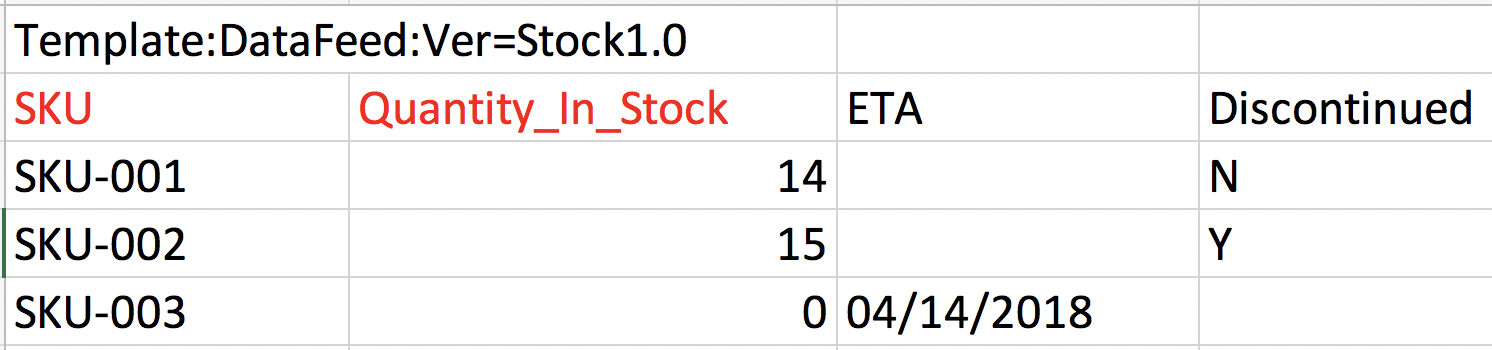
Second time instructions for Weekly Update (Minimum Requirement for all non Made to Order products) :
- Login to HomeRoots
- Click on -> Update Produts Data in Bulk
- Click on Choose File
- Select your HomeRoots data feed with updated inventory
- Click Uload
- The import process will be kicked off and the results
will be shared in the grid below
Method Two - FTP File Transfer Automated Bulk Update (ideal for organizations looking to automate their products and inventory on HomeRoots via backend batch processes)
First-time instructions:
- Login to HomeRoots
- Follow UI directions above to set up data feed
- Have your developer or technical person transform the data from your system into a tab-delimited file by the name of “import.txt” that has the exact same fields as you have seen in the template
- Save the excel template as a tab-delimited file or a CSV file. Contact our Integrations team for FTP folder information, integrations@homeroots.co.
Second-time instructions:
Upload file to a designated FTP Folder assigned to you by your account manager.
a. Feeds are processed every hour
b. The import process will be kicked off and the results will be shared in the grid below
Method three- Update of Individual Items (ideal for small inventory management or Adhoc updates for specific items)
- Log in to your account
- Click on My Products on the left menu
- Enter your search criteria, either by OCID or your SKU number, and click Enter (PC) or Return (Mac)
- Go to the Quantity column, type the correct inventory number
- Click Update directly beneath the number you entered
Method Four- API
- First, log in to your account
- Scorll down to the Integration Menu on the left
- Click on API
- Read through the instructions
- For any questions, reach out to integrations@homeroots.co
Method Five - EDI [Set up fee will be required before going live]
- First, log in to your account
- Scorll down to the Integration Menu on the left
- Click on EDI
- Read through the instructions
- Reach out to integrations@homeroots.co once you are ready for testing. Our team will set up FTP account for you where all EDI files will be exchanged there.
