This outlines the new supplier flow for finding and authorizing HomeRoots applications in Wayfair’s Partner Home.
Supplier Authorizes HomeRoots Application
Our UI for Supplier management of HomeRoots apps will be released shortly.
This UI can be found on the Supplier Integration Status page on the existing Partner Home developer portal. Here, suppliers can view a list of our approved HomeRoots applications and authorize the HomeRoots(s) that they work with.
Steps:
- Go to the Supplier Integration Status page
- Select “HomeRoots Applications” tab
- Hit “Manage” on the Catalog API row
- Select your HomeRoots from the list
- Grant the needed permissions (see overview of permissions below)
- Note: Only the permissions that correspond to capabilities that a given HomeRoots has adopted will be viewable + grantable.
- Overview of permissions:
- read-product-classes
-
- Gets the product classes that suppliers can list items for sale
- read-product-catalog
-
- Export the supplier product catalog
- write-product-generic-description
-
- Update the generic descriptions for products
- read-product-generic-description-update-status
-
- Checks the status of generic description updates
- read-product-generic-descriptions-by-part
-
- Get the existing generic descriptions given a supplier part number
- read-media-metadata-tags
-
- Get the metadata tags associated with media
- read-media-uploaded
-
- Get the list of media that was uploaded for a product
- read-media-uploaded-status
-
- Get the uploaded status for a given media request
- write-media-upload-from-url
-
- Uploads new media and associates it with a product
- read-product-create-submit-status
- Check the status of a new product request
- read-product-create-questions
-
- Get the questions required by a product class for listing new items for sale
- write-product-create-submit
-
- Submit a new product to be listed on site
- read-supplier-brand-associations
-
- Get the supplier brands that are authorized for the supplier to sell

Go to the Supplier Integration Status page

Select “HomeRoots Applications” tab

Hit “Manage” on the Catalog API row

Select your HomeRoots from the list
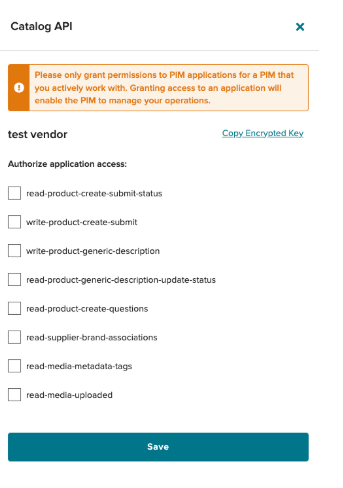
Grant permissions

Supplier Configuring “Encrypted Key” in HomeRoots System
- On the HomeRoots application page, the supplier can copy their encrypted key by pressing the “Copy Encrypted Key” button.
- This encrypted key is just an encrypted supplier ID + name. This is more secure than suppliers' putting SuID into HomeRoots’s system. The HomeRoots will have to decrypt this and then store the corresponding SuID (details below).
- They need to then input their encrypted key into their HomeRoots configuration

