This is what you should do when you want to change or update a product's price
Need To Change Pricing?
- Click on “Update Products Data In Bulk”
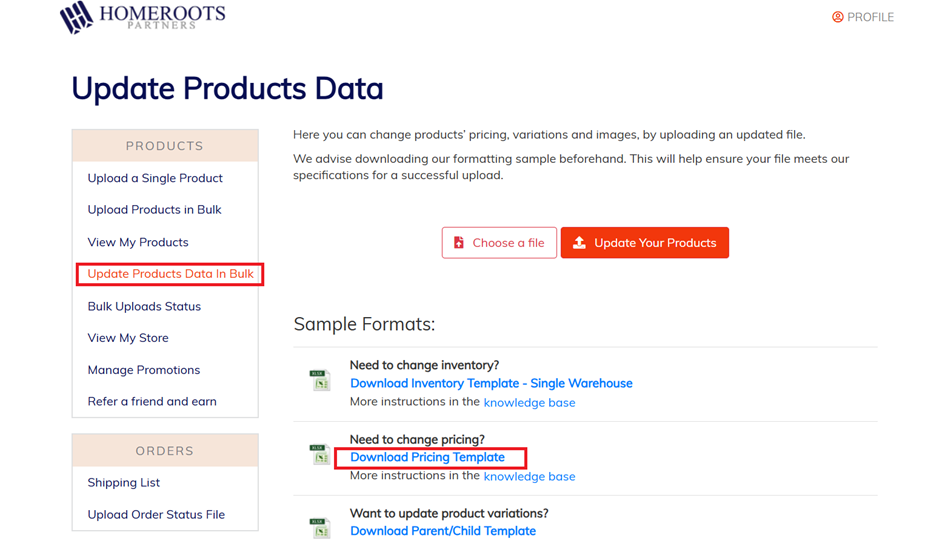
This template will download-

- In Column “A” enter your supplier SKU #s
- In Column “B” enter the Drop Ship Price to HomeRoots for one single order.
This is the price that HomeRoots will pay you for drop shipping the item to the address we provide. Please do not add shipping cost in because HomeRoots will provide you Pre-Paid shipping label/schedule LTL. Note that our pricing must be lower than what you offer D2C or B2C eCommerce platforms for us to be competitive as a wholesale company.
- In Column “C” enter the Bulk Price-This is an option to include a lower cost to buyers buying in bulk quantities. If you choose NOT to offer a deal here, do not leave this field blank.
You must reenter the Drop Ship price in this column.
- In Column “D” -Bulk Min Quantity- Enter the number of units a Buyer needs to
purchase to qualify for the “bulk” pricing. If you choose NOT to offer a Bulk price, do not leave this field blank. You must enter a quantity of 1.
Below is a sample of utilizing Bulk Pricing. 
- This sample shows HomeRoots is paying the supplier $100 for 1 unit of SKU “SKU-001”.
- This sample shows HomeRoots will pay the supplier $95.00/unit if 5 or more units are purchased at once.
Below is a sample NOT offering bulk pricing: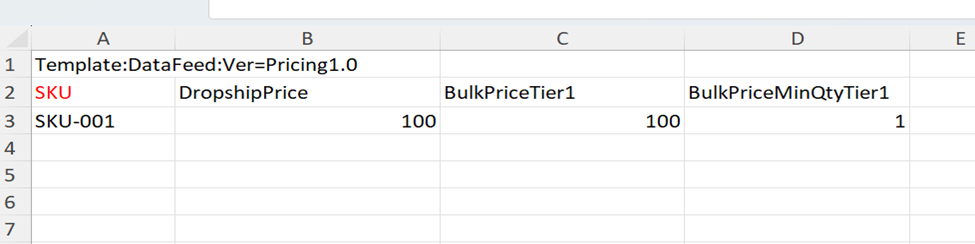
- This sample shows HomeRoots is paying the supplier $100 for 1 unit of SKU “SKU-001”.
- No Bulk Pricing is offered here- so the Drop Ship Price is Duplicated for Bulk price and the Quantity entered is 1
Once your template is completed- Save file as csv.
Select “Choose File”, find your file, and upload to your portal.
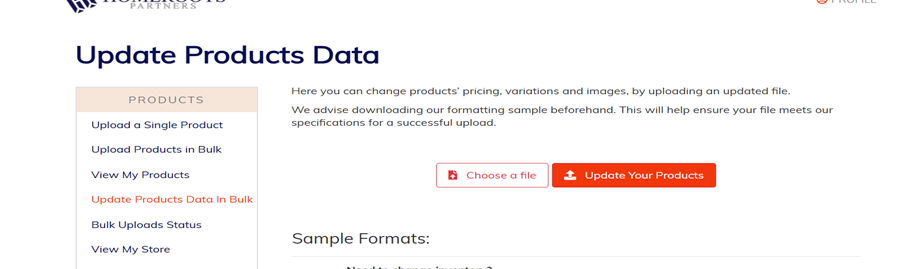
*Please note that our standard lead time for price increase is 60 days. Price decreases go right away.*
How Do I Know If My Upload Was Successful?
- Click on “Bulk Upload Status” to review status of upload feeds.
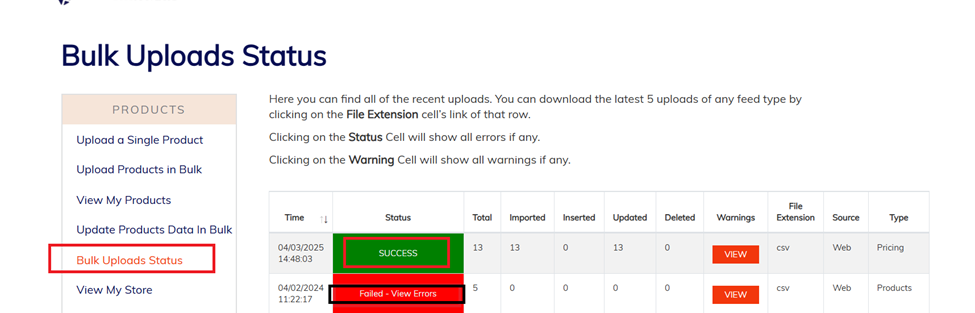
- Success means the upload was completed successfully and our team will begin to work on the pricing. Please note our policy states 60 days’ notice for price increases.
- Failed means the upload was not successful. If your feed fails- click on the red “Failed View errors” button shown above. This will bring you to the screen below which details why your items have failed. Click the blue “Export Errors” button below for an easier downloadable feed.
